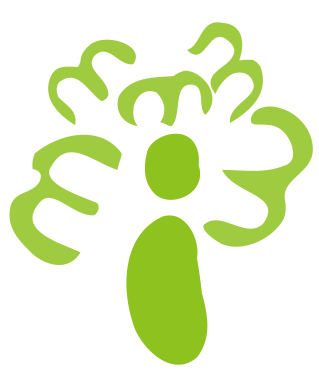如果免费使用Reveal一些心得
因为Reveal十分的贵,有点舍不得。一百块钱还可以忍受,那可是几百大洋呀。
之前用的一位大神破解的Reveal1.6.3版本,后来发现出现了很多的免费版本。也不敢用新的一直使用1.6.3的破解版本。
今天突然1.6.3调试UI出现不了,就无奈的下载了最新的版本。
以为只有15天的免费时间,觉得15天就15天吧,暂时把目前的UI的问题修复。
打开提示我可以输入试用吗,我急忙的查找破解版的看一下有没有,然而并没有。
后来我看到软件提示我查看刚才我填写的邮箱收到的激活码输入,我灵机一动,我每次邮箱不一样收到的激活码就不一样,这样一个激活码十几天。
这样用不同的邮箱是否就可以一直用下去了吗?
但是邮箱我加上QQ,163企业的也就不超过十个,之前看到有临时的邮箱。
就百度一下临时邮箱,用了临时的邮箱果然可以,收到激活码输入就可以了。
关于Reveal是否激活加上其他显示没有,现在暂时研究不了,只有等到过期换一个激活码试一下了。
下面是添加Receal库到Xcode里面的教程
Loading the Reveal Server framework via an Xcode Debugger Breakpoint is a great way to let you inspect any project with minimal or no changes to the project's files. It also means you don't need to worry about accidentally shipping a release build of your app linked with the Reveal library. The following steps only need to be performed once for each computer and user account you're running Reveal on:
-
In Reveal, open the Help menu and click Install Debugger Commands…
-
Click Continue to finish the installation.
To learn more about Reveal Server debugger commands, please refer to the [corresponding guide](RevealServer Debugger Support.html).
-
Open your iOS or tvOS project in Xcode, and select View → Navigators → Show Breakpoint Navigator.
-
In the bottom left of the pane, click the + button and select Symbolic Breakpoint…

-
Enter
UIApplicationMaininto the Symbol field. -
Click the Add Action button, and ensure that Action is set to Debugger Command.
-
Copy and paste the following command into the field below:
reveal load -
Check Automatically continue after evaluating actions.

-
Right click the newly created breakpoint and select Move Breakpoint To → User.

You can enable and disable the breakpoint as you would any other. User breakpoints are available across all Xcode projects.
-
In Xcode, build and run your application under the iOS or tvOS Simulator.

You should now be able to switch to Reveal and see your iOS or tvOS application listed. Select your app and verify that you can see a snapshot matching what you see in the simulator.
Debugging on device
The steps outlined above are sufficient for debugging any application using Reveal in the iOS or tvOS Simulator. However, if you would also like to use Reveal when debugging your applications on device, there are a few extra steps you'll need to perform for each project:
-
Open your project in Xcode, then select the project's icon in Xcode's Project Navigator.
-
Select the target you want to inspect using Reveal from the TARGETS list.
-
Select the Build Phases tab, click the + button and add a New Run Script Phase — name it "Integrate Reveal Server". Paste in the following shell script:
REVEAL_APP_PATH=$(mdfind kMDItemCFBundleIdentifier="com.ittybittyapps.Reveal2" | head -n 1) BUILD_SCRIPT_PATH="${REVEAL_APP_PATH}/Contents/SharedSupport/Scripts/reveal_server_build_phase.sh" if [ "${REVEAL_APP_PATH}" -a -e "${BUILD_SCRIPT_PATH}" ]; then "${BUILD_SCRIPT_PATH}" else echo "Reveal Server not loaded: Cannot find a compatible Reveal app." fi
This build phase will locate Reveal on your computer and copy Reveal Server framework as a resource into your application – but only when building with Debug configuration.
-
In Xcode, build and run your application on an iOS or tvOS device using a scheme that is set to use the Debug configuration. Ensure that the device is on the same Wi-Fi network as Mac running Reveal, or connected to your Mac by its USB cable.

You should now be able to switch to Reveal and see your iOS or tvOS application listed in. Select your app and verify that you can see a snapshot matching what you see on device.
No code needs to be added, nor any headers imported for Reveal integration. The breakpoint you created earlier will load the framework automatically at launch and start the necessary Reveal services within your app.